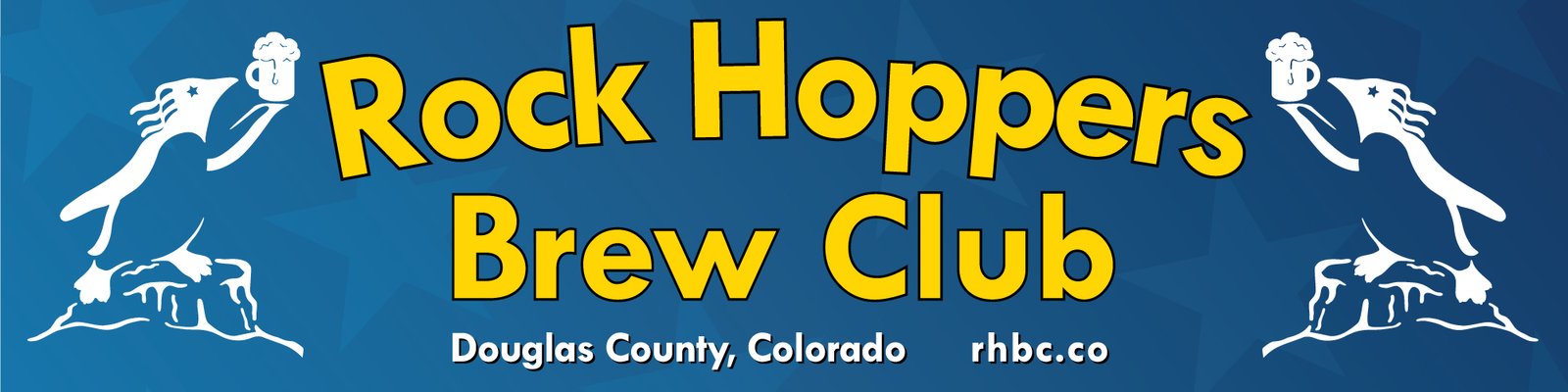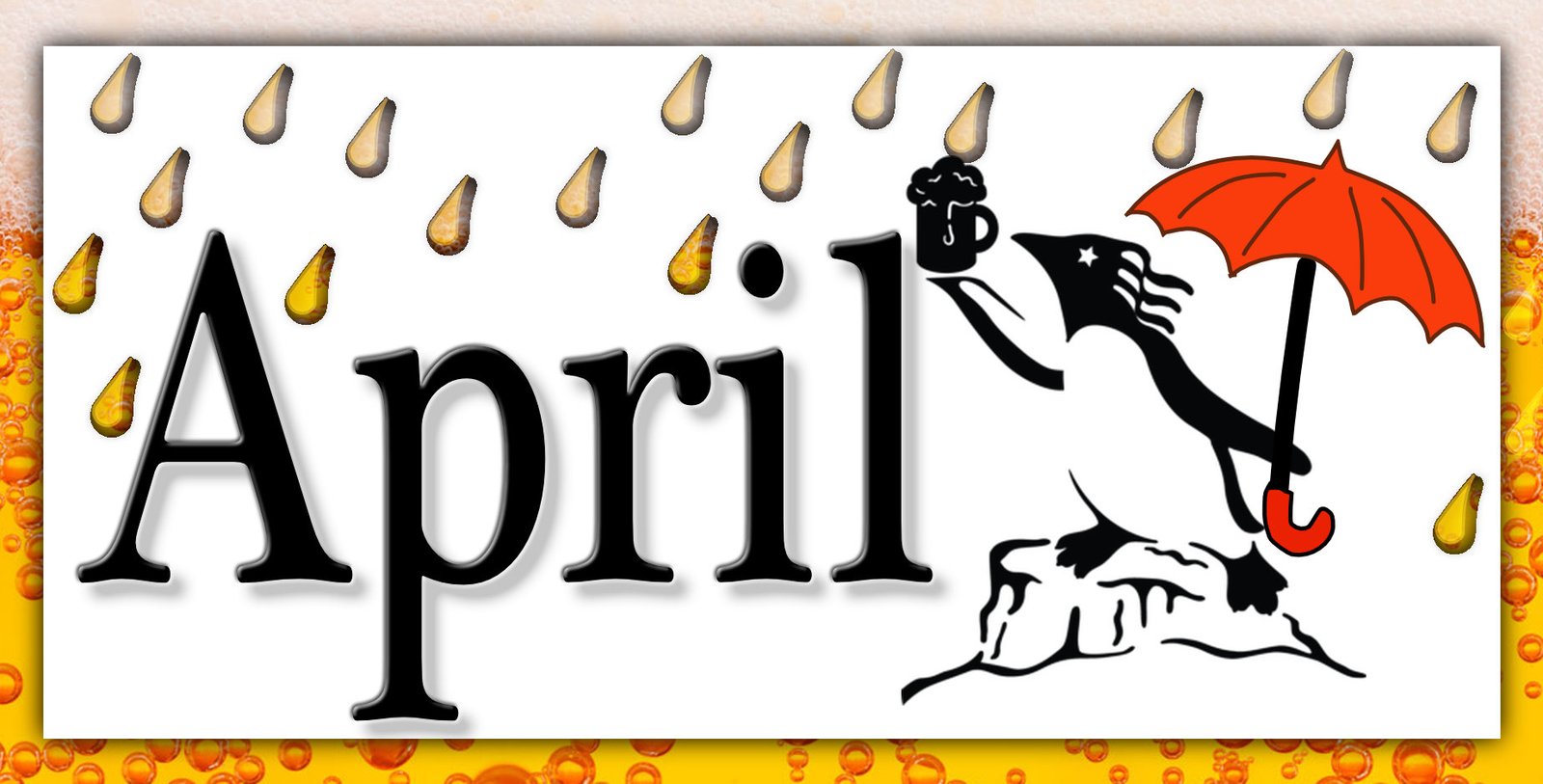Pres – Welcome & Cheers! Introduce officers.
Education – Briefing on what home brew stores and options are available.
Events – Sharing of brewing-related projects or accomplishments during the stay-at-home.
Pres – Thank everyone for joining, close out.
Here is the instructions to Zoom
Downloading the Zoom client
You can download the Zoom Desktop Client for Mac, Windows, ChromeOS
Joining a Meeting from the Desktop Client
- Open the Zoom desktop client.
- Join a meeting using one of these methods:
- Click Join a Meeting if you want to join without signing in.
- Sign in to Zoom then click Join.
- Enter the meeting ID number and your display name.
- If you’re signed in, change your name if you don’t want your default name to appear.
- If you’re not signed in, enter a display name.
- Select if you would like to connect audio and/or video and click Join.
Joining a Meeting from Google Chrome
- Open Chrome.
- Go to join.zoom.us.
- Enter your meeting ID provided by the host/organizer.
- Click Join.
- If this is your first time joining from Google Chrome, you will be asked to open the Zoom client to join the meeting.
- You can check Always open these types of links in the associated app to skip this step in the future.
- Click Open Zoom Meetings (PC) or Open zoom.us (Mac)